This weekend my kids and I visited our new lego store in Oklahoma City and explored the possibilities of mobile video blogging with the iPhone GS, as well as the latest offerings from Lego. The iPhone GS now supports video recording and copy/paste, with no jailbreak required, which are two key ingredients for mobile video blogging. The last ingredient is support for direct video uploading to YouTube.
I was able to record the following video, post it to YouTube, and post a link with some explanatory text to our family learning blog all from my iPhone GS on Saturday, using the available 3G network in Oklahoma City and the free WordPress for iPhone application. Upload time for this 48 second video was about 4 minutes over 3G. It would have been faster over a WiFi connection, but one was not available at the Lego Store.
The only missing ingredient from this recipe was the free WordPress plug-in Twitter Tools, which will automatically tweet new blog posts when they are published to a self-hosted WordPress blog. I have this installed and functional on the team blog Eyes Right, but not on Learning Signs yet. I will most likely install and activate the plug-in here on “Moving at the Speed of Creativity” prior to NECC09, and on Learning Signs prior to our family vacation (which will be taken without laptops, but not without iPhones) later in July.
Here’s a quick step-by-step tutorial on mobile videoblogging with the iPhone GS. Some of these screenshots (taken on my iPhone by simultaneously holding down the power and home buttons) were from my first experimental iPhone video on YouTube, “Irrelevant Paper.” Others were from the Lego store. Both were taken and published on Saturday.
When selecting the “camera” icon on the iPhone, you now have an option to take still image photos or videos. Both videos and still pictures show up in the photo gallery.
After selecting a video, click on the “share” icon in the lower left corner to publish it. Choose “Send to YouTube” to publish it there for immediate access.
Log into an existing YouTube account, using the correct userid and password.
Enter the desired title, description, tags, and category for your new video.
After the video successfully uploads to YouTube, a screen like the following is displayed permitting iPhone video publishers to directly view it on YouTube, or initiate an email including the direct link to the video.
If you choose to view the video right away, most likely it will not yet be available on the iPhone. I think YouTube is now transcoding multiple versions of uploaded videos, including a lower-resolution version which is playable on mobile devices like the iPhone. Eventually the video should be transcoded for playback/availability on the iPhone, but this can take awhile depending on the size of the video and probably how busy the YouTube servers are at the time you upload.
To post a link to the video on our family learning blog from the mall, I selected the option “Tell a Friend” after publishing the video to YouTube. This opened a new email message, from which I was able to copy and paste the direct YouTube URL/website of the new video. I then used the free application WordPress for iPhone to create and publish a new blog post, which included the video link. (I “pasted” it on the iPhone. How sweet!)
To make sure the post was published, I opened the homepage for our family learning blog and viewed the post.
I wish there was a way to view, copy and paste the actual embed code for the YouTube video in the blog post, but I don’t think you can do that yet. I’m betting we’ll see the Flickr iPhone application update soon to permit video uploads. For videos less than 90 seconds in length, I really do prefer Flickr rather than YouTube. Here’s a 71 second video overview of the OKC Lego Store, which I took with the iPhone Saturday and uploaded to Flickr this evening. The Flash transcoding on Flickr seems to result in a lower-quality video, but for shorter clips like this I’ll opt for mobile Flickr publishing rather than YouTube when it becomes available on the iPhone.
Technorati Tags:
blog, blogging, iphone, iphonegs, mobile, oklahoma, video, lego, store, oklahomacity, okc, mall, tutorial

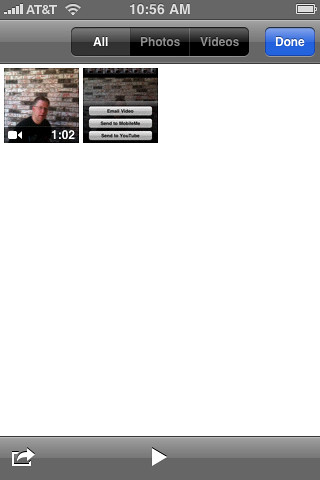
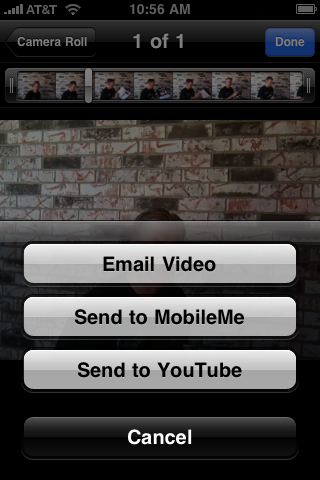
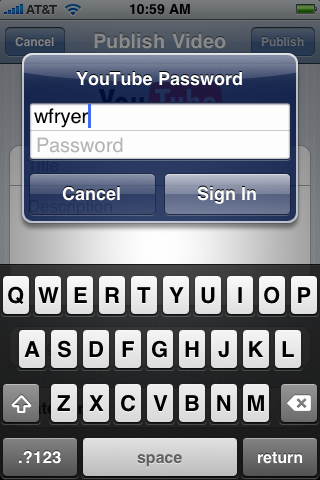
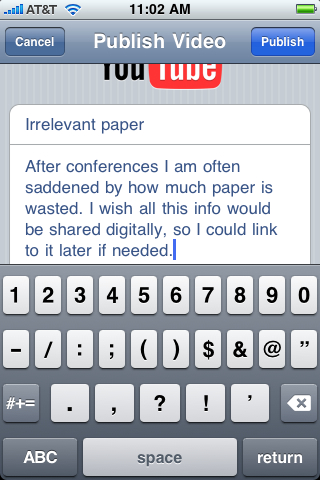
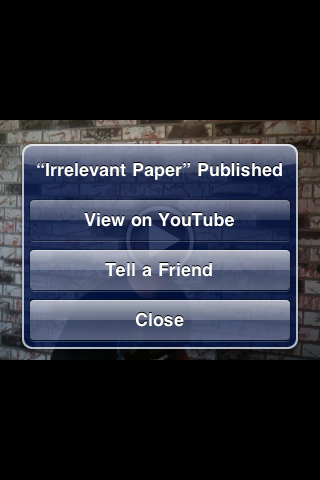
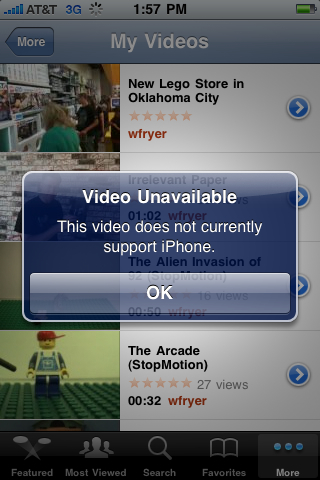
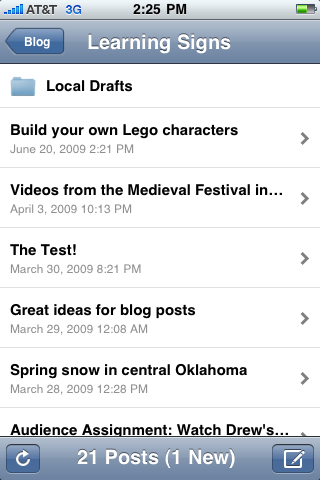
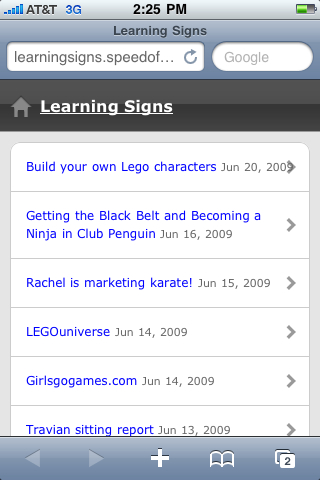
Comments
2 responses to “A recipe and tutorial for iPhone GS mobile video blogging”
Great post. It get me excited about the possibilities of posting on the fly. One question, how did you embed the YouTube video from your iPhone without the embed code?
Matt: I wasn’t able to embed the YouTube video from the iPhone, I was just able to link it in the post when I was “in the field.” Later when I got access to a laptop, I inserted/added the embed code. Sorry I didn’t clarify that.
Hopefully at some point there will be a way to copy embed code from the iPhone, but at this point I don’t think you can visit the YouTube website in Safari to get it. The iPhone YouTube application does not provide embed code as an option I can find.
If you or anyone else knows of a workaround for this I’d love to know as well! 🙂