Clay Shirky contends what many people perceive as “information overload” in their lives today is actually “filter failure.” Immense quantities of information criss-cross our planet at the speed of light 24/7, so our abilities to effectively filter and purposefully direct flows of information have become important literacy skills. In this post, I’m going to share some of my lessons learned using the free WordPress plug-in FeedWordPress to create the sites updates.wesfryer.com and rachelfryer.com. Both these sites are built with web content originally posted elsewhere and auto-magically cross-posted on a new site. (Note I’m NOT “scrape blogging” with these skills!) FeedWordPress allows us to capture, redirect, categorize and “tag” content from different web feeds so we can amplify, share, and use that information in novel ways. These are powerful tools.
My mental picture for what I’ve been doing is the scene of Albus Dumbledore at the conclusion of Harry Potter Book #6, “The Half Blood Prince.” After surviving (initially) the “drink of despair” in “Horcrux Cave,” Dumbledore masterfully directs streams of flame around the cave… bending the elements to his will. This makes web design with FeedWordPress sound much more dramatic than it is visually, but that metaphor sticks in my mind. It seems magical to be able to direct and manipulate web feeds like this.
Ever since I first saw the “ds106 flow” website, which includes cross-posts of all the individual blogs of students enrolled in this amazing undergraduate course on digital storytelling, I’ve wanted to create similar websites which aggregate class and student-created content. The last three semesters I’ve taught undergraduate educational technology courses, I experimented having students setup their own blogs as well as using a class blog for all posts. Alec Couros is one professor who definitely favors having students set up their own blogs they can maintain after class is over. The biggest challenge I’ve run into when students setup their own blogs is not having ALL student blog posts visible to others in the class for commenting. Like Alec, I’ve tried using a Google Reader Bundle to provide all students with links to their classmates blogs, but I haven’t found that entirely satisfactory. See my February 2011 post, “Individual vs Team Blogs for PreService Edu Students (Comparing KidBlog & EduBlogs)” for more on this subject.
I sub-titled this post “Planning for the Classroom Newspaper of Now” because I’ve spent about twenty hours with FeedWordPress the last few days with a specific goal in mind. In Yukon Public Schools, where I’ve worked as an “Innovative Instructional Coach for Common Core” the past year, we have a growing number of teachers (mostly K-8) using classroom blogs with their students along with audio (AudioBoo) and video (YouTube) channels for publishing student work. All of the links to these “interactive teacher sites” are available.
Here’s the problem I’m facing and want to solve via WordPress and FeedWordPress: Students and teachers are sharing new content on these sites each week, but unless I (and others) happen to visit their class blogs and media channels… we don’t know it. I want to create a “Newspaper of Now” for student and teacher created digital content in YukonPS. If I get the green light for this, prior to our district-wide PD day on February 15th I’d love to create it on a subdomain like now.yukonps.com. We will be able to connect the “aggregated feed” of this site to Twitter and Facebook, and thereby amplify every teacher and student voice in the social media ecosystem far more than we are today.
Last week I learned from Alan Levine (one of several amazing, creative coding gurus behind the ds106 magic) that the free WordPress plugin FeedWordPress is a key tool powering “ds106 flow.” Back in December of 2011, thanks to encouragement and inspiration from Aussie teacher & iOS app developer Jarrod Robinson, I spent quite a few hours trying to develop a “personal app” (similar to Robert Scoble’s app) using Buzztouch. While I never completed that project, I did collect and save (thanks Evernote) a list of 20+ website feeds which I periodically update. My first idea to start “playing” with the FeedWordPress plug-in, therefore, was to create a website aggregating these different updates into both a single “feed river” as well as a “browseable river” of information/posts by category. The result Thursday night was updates.wesfryer.com, which currently aggregates 15 different feed sources I update periodically. These are listed in the current site’s right sidebar.
For my own future reference, when I use FeedWordPress again, as well as your potential use down the road, I’m going to document some of the steps I found useful after installing FeedWordPress.
In addition to the FeedWordPress plugin, I also installed the “FWP+: Add Attribution” plugin to add attribution information at the start of each post. This WordPress plug-in is not in the WordPress repository, which could be a security issue in some cases. (I’m hoping not.) This was the most straightforward way I could find to add the attribution information on each imported post.
FeedWordPress creates a new sidebar menu in your WordPress dashboard with a variety of options.
I initially used one of the non-CRON options for updating, but am now working with my web host’s tech support team to learn the correct syntax to setup CRON jobs to update these sites from CPANEL. This was the initial setting I selected.
After changing it to Manual/CRON, I found that my feeds were not updating at all. My CRON command setting in CPANEL of my web host was correct, but the time interval for each individual feed wasn’t set to ASAP. I am actually still trying to figure out the best settings for this, so if you have recommendations I’d love to hear them.
When I was setting up these sites, I was using the manual update option for my feeds.
Here are the steps to follow in adding a NEW FEED to FeedWordPress.
After you copy the web feed address of a feed you’d like to cross-post into your WordPress site, paste it on the FeedWordPress main menu and click ADD IT.
After the feed result displays, click USE THIS FEED.
The feed won’t update yet. You’ll want to first make some configuration changes. For most of my feeds, I chose to manually change the name of the feed. For some feeds I also needed to change the home/source address, which is visible to others if you select that attribution option later.
After each change, you need to click SAVE OPTIONS.
I configured defaults for each of the FeedWordPress sub-menus, and then individually made changes to separate feeds when necessary. These are the default settings I used on updates.wesfryer.com for categories and tags. I chose NOT To auto-magically copy and replicate those from the source blog. On rachelfryer.com, however, I DID choose to import these. Whether or not you choose to depends on how you want your aggregated blog to look and how you plan to use it.
For each feed you import, you’ll likely want to configure auto-creation of categories and/or tags. Do this first by selecting the feed you want to change at the top of the Categories and Tags menu.
I chose to just set a category for my Tweets. For some other feeds, however, like my AudioBoo channel, I chose to set a category (audio) and a tag (Audioboo). For the “Newspaper of Now” I’m envisioning, I think I’ll use a mapped tag for everything I’d like to create a “tag cloud” for later. Both categories and tags can be used for search queries in WordPress, but I think “tags” are more readily viewed in “cloud format” by different plugins and widgets.
Now that I’ve shared those configuration settings, I’ll detail a few of my lessons learned finding and (in some cases) creating feeds for the web content I wanted to include in these sites.
Before importing a feed into your aggregated WordPress site, you might want to change the number of items in your feeds. In WordPress do this under SETTINGS – READING. Change the number beside “Syndication feeds show the most recent…”
There were a few tricky things I navigated to create this “feed river” using (initially) a Facebook app as well as Google’s Feedburner. The first difficulty I needed to address has to do with the fact that Twitter has changed its API and will no longer support RSS feeds after March 2013. Over the past couple of years, Twitter has largely replaced both Diigo and Delicous for me in the way I share and save websites I want to use later. I regularly use my personal installation of TweetNest like I used to use my Diigo/Delicous sites, searching for a keyword I used when I initially saved a website. For this reason, Twitter is now my #1 “information trap,” to use the parlance of edtech Yoda Jason Neiffer.
Instead of looking for a way to convert my Tweets into an RSS feed, at first I decided to try and create an RSS or ATOM feed from my Facebook profile updates. A couple years ago my wife repeatedly threatened to “unfriend” me on Facebook, because at the time I was sharing ALL my tweets (including short @replies, which are non-sensical when decontextualized from a viewable conversation in Twitter.) As a result of those conversations, I started using the Facebook app called “Selective Tweets.” This wonderful app ONLY cross-posts to Facebook when I append the hashtag #fb at the end of a tweet. Generally I just cross-post my “iReading” tweets (which are articles or videos of interest) and other shared links. It makes sense to just archive these “more shareable” Tweets, rather than ALL my Tweets.
The free Facebook app “FBRSS – RSS Status Export” was the solution I found and initially used to create an RSS feed from my Facebook updates.
I opted to use the feed for “my posts only,” and it imported into FeedWordPress without a problem.
The big problem I ran into with this solution has to do with Facebook requiring logins for anyone to even VIEW content posted there. On my iPhone, when I wasn’t logged into Facebook, I could not click one of my cross-posted Facebook links and view it AT ALL. This was distressing. Ideally, I wanted to be able to directly click the shared link within my Tweet / Facebook status updates, so it isn’t a “two click process” for someone to visit a link I shared. I DEFINITELY didn’t want to require anyone (including myself) to be logged into Facebook to view my archived posts. Another solution was needed.
This need led to a literal SAGA of tweets and digital tinkering until I finally figured out how to create an RSS feed of my Twitter stream, compliant (I hope) with Twitter’s new TOS. The breadcrumbs of this adventure included the Twitter developer blog post, “Can you get your twitter feed in an RSS Feed?” and the post shared there by Geoff Smith (@Fogcat) from January 17, “Creating an RSS feed for your Twitter home page.”
In characteristically AMAZING 21st century style, the series of false starts and successes which I experienced Saturday getting this working involved tweeting a developer in the UK in between debate rounds I was judging and extemp rounds my son was competing in at the Norman High Debate Tournament. Very surreal, but awesome. I documented the journey in Tweets in the Storify: “Creating a Twitter RSS Feed.”
One of the false-starts I eventually abandoned this weekend was creating a new Blogger blog (wesread.blogspot.com) which auto-magically posts new links I share on Facebook using an IFTTT recipe. I created a Feedburner version of this feed, but ultimately abandoned it because the links I was sharing aren’t directly “clickable” / hyperlinked.
Another false start I tried was using different tricks with Yahoo Pipes to manipulate different feeds in different ways. The coolest thing I figured out how to do was use the filter module to only include items from my Twitter feed that have “iReading” in them.
This came close to what I wanted (having a link on updates.wesfryer.com for just the ‘iReading’ links I share via Twitter) but again the feed-produced version didn’t include hyperlinks. I also couldn’t figure out how to eliminate some of the extra text in the burned feed, and I finally decided to just give up trying. I now have a link on updates.wesfryer.com which searches the category of “tweets” for “iReading.” iReading, by the way, is the term I’ve been using for awhile on Twitter for articles I either read or videos I consume on “iDevices” like my iPhone or iPad.
One of the most exciting things I figured out how to do in this saga, second only to creating a Twitter feed using PHP and a custom Twitter app, was truncating my Google Reader shares feed using Feedburner. I used the “summary burner” option, because I didn’t want to create a “scrape blog” of all the content from these articles I’ve read and am recommending.
See my November 2011 post, “Google Reader Post Sharing Still working with Mobile RSS” for more on this. In addition to the link to “news” on my updates site, I also have the most recent ten of these articles shared in the right sidebar of speedofcreativity.org. I don’t know if anyone sees those or uses them, but I find the SHARE button in my MobileRSS Pro iPhone app to be the easiest way to share articles I read but don’t want to tweet or share on Facebook / Google+.
The last two “tricks” I used to create my feeds for my updates site were finding third-party sites which create RSS feeds for Soundcloud and Instagram.
Have you actually read this entire post to the end? If so, many thanks. I know this is a rambling collection of tips and screenshots, but I hope it proves helpful to someone. I started writing this post on Friday, but ended up having to do so many additional things I couldn’t post it until this evening. (Sunday)
Next stop (hopefully) will be the YukonPS “Newspaper of Now.” 🙂
Technorati Tags: blog, crosspost, feed, learned, lessons, wordpress, river, aggregate, collect, repost, feedwordpress
If you enjoyed this post and found it useful, subscribe to Wes’ free newsletter. Check out Wes’ video tutorial library, “Playing with Media.” Information about more ways to learn with Dr. Wesley Fryer are available on wesfryer.com/after.
On this day..
- Great Class Castle Build in MinecraftEDU – 2015
- Cbus Flex-Gel iPad Cases: Fit Great in a Bretford iPad Cart – 2014
- Toffler on Feeling Overwhelmed (in 1980) – 2013
- Scratch Playing with Media Friday Meetup Cancelled (8 Feb 2013) – 2013
- Don’t Blame School Officials if Your Child Chooses to Look at Porn on His Laptop – 2012
- Individual vs Team Blogs for PreService Edu Students (Comparing KidBlog & EduBlogs) – 2011
- Dangerous Winter Temperatures – Snow in Houston! – 2011
- Ideas for a Google Reader Assignment? – 2011
- IMPACT Oklahoma Grant Workshop 2010 Notes – 2010
- A case study on why team blog MODERATION is essential in schools – 2010




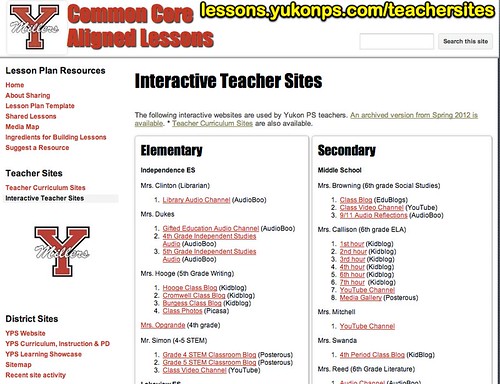
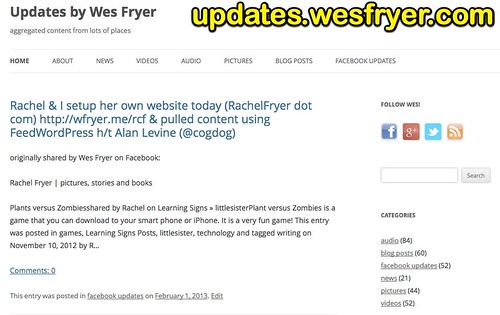
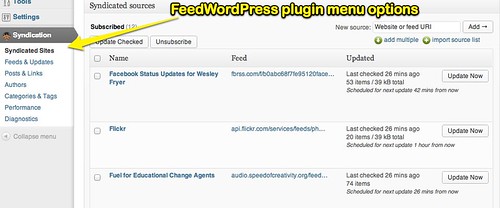
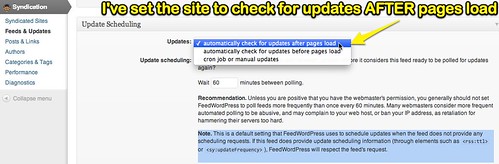
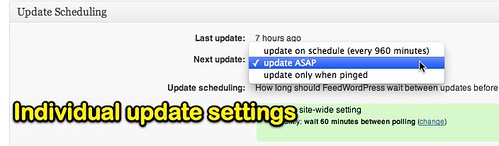
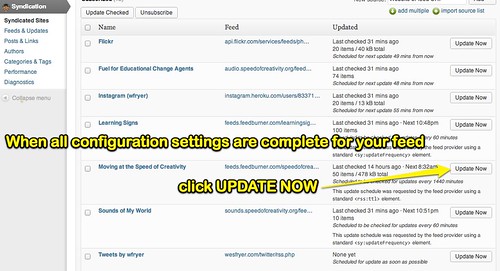
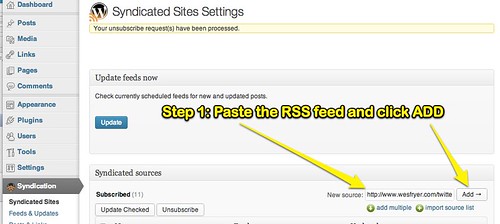
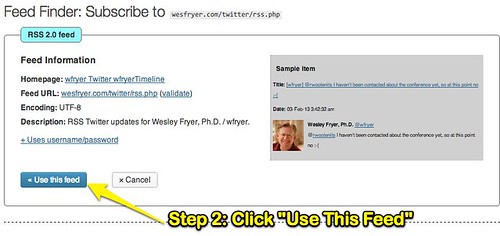
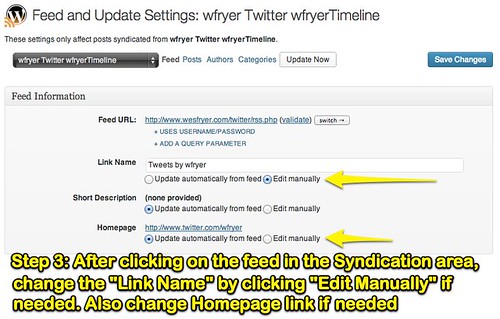
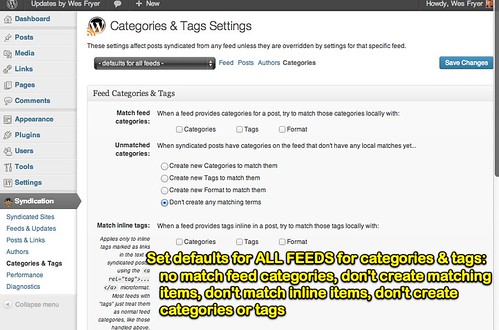
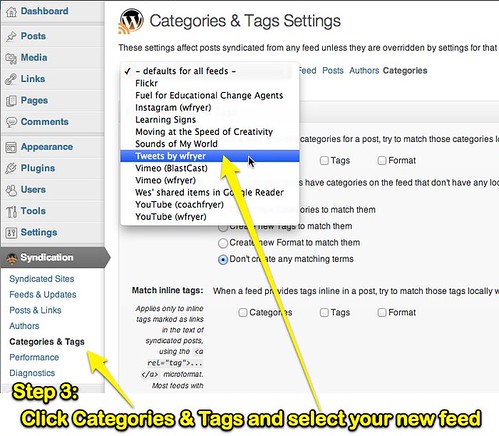
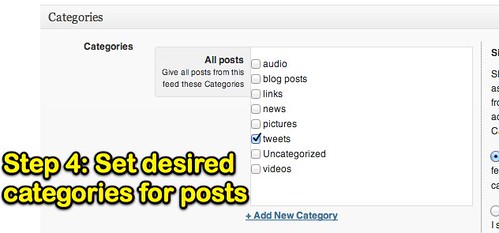
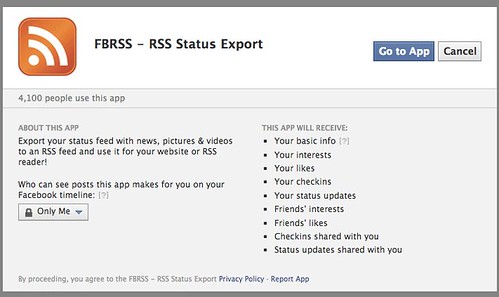
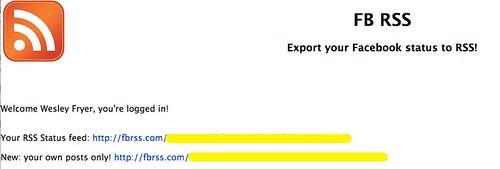
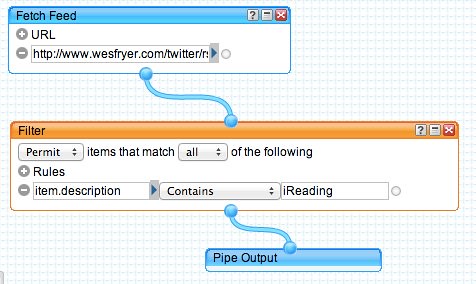
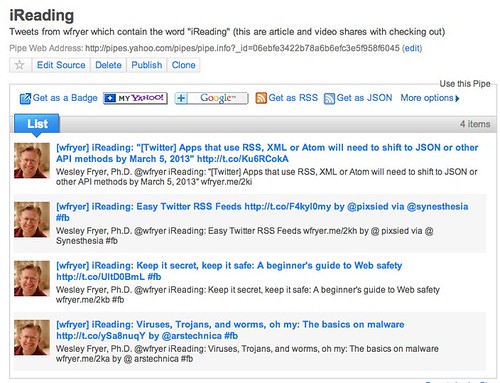
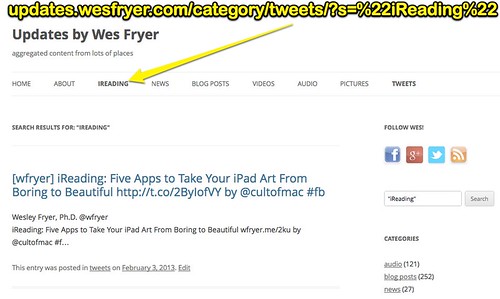
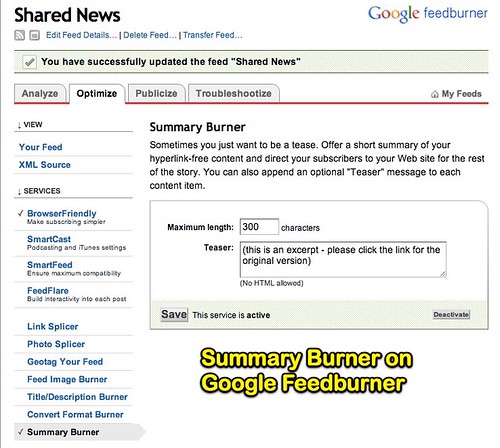
Comments
3 responses to “Playing with FeedWordPress: Planning for the Classroom Newspaper of Now”
An impressive job for a first cut at Feedwordpress! A few quick notes- you probably wont need the cron to update: I use the after page load fucntion (I am doing this on the etmooc site and we have over 500 feeds). This just means it takes visitors to go to your site to trigger the update process. FWP spreads oout nicely so now all are being updates at the same time.
There’s no problem using the add ons for FWP. They are likely not i the codex because they are not general plugins, theya re pretty specific. I also use the date limiter one to keep my sites from grabbing really old stuff.
I find it better to convert all incoming categories to tags, this makes all syndicated content in tags, and I use categories on my site for its own categorization. You might consider adding categories to inclomign feeds, so you could perhaps organize content around grade level or schools.
You are well on your way!
I’ve decided not to fight Twitter on trying to figure out what is and isn’t against their TOS. The center of my sharing universe is my blog and the WordPress plugin by Mailchimp called Social. With Social I can have it update FB and Twitter from my WordPress posts. Posts by default go into a category named Asides so I can filter its content form the main page.
Using my own installation of WordPress gives me a central location that I control plus a url that will never change. It also gives me the ability to code different ways of exporting the information.
(I do want to check out that Twitter to RSS script, good find!)
Thanks for documenting the process, especially the ways that did not work – major contribution to others thinking of ways to approach this