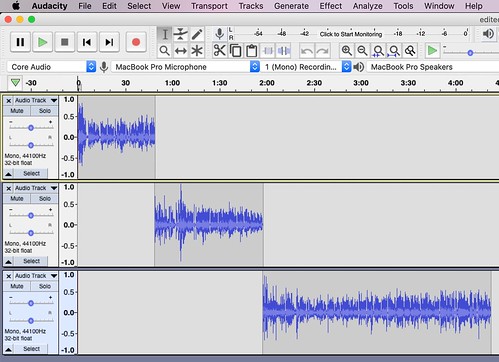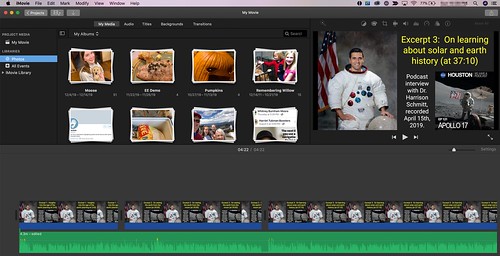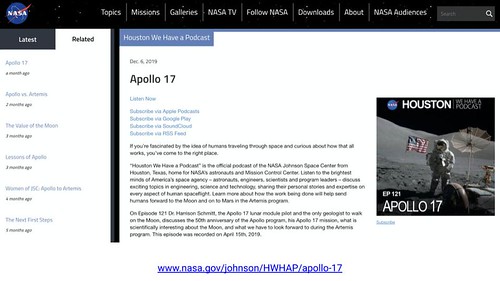Today I taught a lesson in which I shared a 4.5 minute excerpt of an amazing 55 minute NASA podcast, featuring an April 2019 interview with Dr. Harrison Schmitt, the Apollo 17 lunar module pilot and the only geologist to walk on the Moon to date! In this post, I’ll share my workflow and steps I followed to create this audio media collage, shared as a video on YouTube.
Before sharing my workflow, I’ll address copyright / intellectual property issues. NASA’s Media Usage Guidelines explain that their images and audio files are generally not copyrighted and may be used for educational, non-commercial projects like my lesson today. “Fair use guidelines” of US Copyright law can permit reuse / remixing of copyrighted content depending on the specific context and purpose of the re-use, but since these are NASA materials I didn’t need to worry about meeting fair use guidelines.
My first step in creating this audio compilation was to listen to the entire original podcast and identify the timestamps of the excerpts I wanted to share in our face-to-face class. We only meet each week for an hour, so an excerpt of this podcast was needed… Plus from a learning / engagement standpoint, it’s generally best to “chunk” multimedia shared in whole-class settings so students can engage in discussions about the included ideas more readily. The three podcast excerpts I chose to include from the original podcast were:
- Insights into the age of the earth (from 2 min 43 sec in the original)
- Seeing the earth from the moon (from 35 min in the original)
- On learning about solar and earth history (from 37 min 10 sec of the original)
I listened to this original podcast on my iPhone using the Pocket Casts app. I currently subscribe to 147 podcasts, although I definitely do NOT listen to most of these regularly! (Here’s an importable OPML file of my current podcast subscriptions, this shared Google Drive folder includes my OPML subscriptions dating back to 2014.)
My next step was to download the source MP3 audio file of the original podcast to my computer’s desktop, where I created a project folder.
I then opened that original / complete podcast MP3 audio file in Audacity software, which is free / open source and available for both MacOS and WindowsOS computers. To create a combined / composite audio file with these three excerpts in Audacity, I:
- Used the “selection tool” (I bar) to highlight each portion I wanted to use
- Copied each audio selection to the computer’s clipboard (Command-C on my MacOS laptop)
- In a new / blank Audacity project, selected TRACK – ADD TRACK – MONO TRACK
- Pasted the copied audio into each new track (Command-V on my MacOS laptop)
- Used the “time shift tool” (the move tool, it looks like a horizontal timeline) to move the second and third audio clips so they immediately followed the preceding clips. (So none of them overlap)
I also used the selection tool, and the zoom tools (they look like magnifying glasses with + and – icons on them) along with the DELETE key, to remove unwanted audio from the starting and ending points of my copied excerpts.
I next exported the final audio file as a WAV file, which is an uncompressed format. Ideally you don’t want to compress your audio or video files in a multimedia project more than once. You generally want to save compression for the final export to maximize the quality of your media creation.
Now I needed to create thumbnail images which would display for each segment of my “enhanced audio podcast,” which would become a shared video on YouTube. I used Google Slides to do this. I copied a photo of Dr. Schmitt from his English WikiPedia page as well as podcast episode show art from the original podcast. I added some text boxes, and changed these for each of the segments, adding short summaries. I also created a “video thumbnail” for the YouTube video, which is generally preferable to the default selected image which YouTube algorithms select after you upload a video file.
After creating these composite images in Google Slides, I saved each one as JPG images (so I could import them next into iMovie) by choosing FILE – DOWNLOAD – JPG image within Google Slides.
Now that I had my exported WAV audio file and segment images as JPGs, I was ready for iMovie. I opened iMovie for MacOS and imported my media with drag-and-drop. I saved the WAV file on my desktop in my project folder, and moved all of my JPG excerpt images from Google Slides into that folder as well. My iMovie steps were:
- Drag the audio WAV file into a new iMovie project.
- Drag all three excerpt JPG image files into the project.
- Click and drag the right edge of each JPG image file so it stops exactly where its respective audio segment ends. (This way the audio podcast’s accompanying images in the video change with each podcast excerpt, so a visual summary / title of the excerpt is shown to viewers.)
- Once the image timings were correct, I exported the final video in iMovie by choosing FILE – SHARE – FILE and selecting FORMAT: Audio and Video, Resolution: 720p, Quality: High, and Compress: Faster.
Even though the exported video is just 4.5 minutes long, it was 70 MB in size.
Now I was ready to upload to my YouTube channel. In addition to adding a descriptive title, I also added an explanatory description with links back to the original / full NASA podcast. I hope by sharing this excerpt, more people will listen to the full podcast episode, as well as subscribe to the show, “Houston We Have a Podcast!”
I love learning via audio podcasts, and it was fantastic to introduce my adult students today to some of the ideas shared by geologist and NASA astronaut Dr. Harrison Schmitt, 47 years after he walked on the moon! As I’ve been doing all year, rather than present directly from Google Slides in class today, I downloaded my presentation as a PowerPoint file and then opened it in Keynote on my MacOS laptop, so I could use my Apple Watch and the Keynote app as a remote control to advance my slides during class. This required the extra step of replacing the YouTube linked image in the downloaded PPT file with the actual MP4 video, but I find it wonderful to not have to click on my actual laptop during class and just run everything remotely from my Apple Watch. For workflow steps on doing that, see my September 2019 post, “Presenting with Keynote and Apple Watch.”
You can check out the full slideshow of today’s lesson, which focused on “Young Earth Creationism” and Chapter 8 of Francis Collins’ book, “The Language of God,” using this link, the embed below, or on our class curriculum site for “Curiosity and Questions: Jesus and Science.” I’m now in the habit of posting my daily slideshows on Google Sites for both my adult Sunday School class (followjesus.wesfryer.com) and Middle School Digital and Media Literacy Classes (mdtech.casady.org). I love being able to share ideas and links so easily (and for free) using Google tools!
If the ideas and techniques I shared in this post are helpful to you, please let me know with a comment below, or by reaching out on Twitter (@wfryer) or using my electronic contact form. Good luck creating your own podcast excerpt videos to share with students in your classes!
If you enjoyed this post and found it useful, subscribe to Wes’ free newsletter. Check out Wes’ video tutorial library, “Playing with Media.” Information about more ways to learn with Dr. Wesley Fryer are available on wesfryer.com/after.
On this day..
- We Need More Curious Dreamers, Tinkerers and Makers – 2016
- Best Free iPad Apps for Stopmotion Movies – 2016
- Why I Switched My WordPress Web Host from WP Engine to Site5 – 2014
- Optimize a Google Site for Mobile Accessibility and Metrics – 2012
- Photo 365 Projects on Seedlings: Thurs Jan 6th – 2011
- Upset about Standardized Testing (Love Letter To Albuquerque Public Schools) – 2011
- Powerful Ingredients Videoconference today – 2010
- Access your notes even after your textbook subscription expires – 2010
- Copyright-friendly image source websites – 2009
- A whole lotta Twitter phishin goin’ on – 2009