Sounding like a chipmunk in a podcast can be a good and cool thing when it is intentional, but pretty frustrating when it is not. PodPress is a slick, free plugin for WordPress, but it can make podcasters sound like Alvin the Chipmunk when podcast listeners use the browser-based flash player — IF the wrong PROJECT SAMPLE RATE is used for the exported podcast. Andy White explains the problem this way:
The problem is caused by a feature in the Flash player that causes playback to happen either too fast or too slow if the MP3 file has it’s sample rate at a value which is not a multiple of 11,025 Hz. So, for example, any MP3 file with a sample rate of 11,025Hz, 22,050Hz or 44,100Hz will play fine, but any file sampled at, say, 24,000Hz will give us the chipmunks… [EVEN IF YOU HAVE AUDACITY SET FOR A DEFAULT SAMPLE RATE OF 44.1] if the project contains any stereo content at all, it [AUDACITY] defies the default sample rate and encodes the MP3 at 24,000Hz – full of chipmunks.
I ran into this problem again this morning publishing my latest podcast, and was not able to resolve the problem just using Audacity. Andy White offers the following advice to solve the problem:
The solution is as follows. Whenever your project contains any stereo content – before you export to MP3, go to that bottom left Project rate button and select 22,050 Hz (if it doesn’t appear on the list, select other, then manually type it in). Now, your stereo recording will sample at 22,050Hz instead of 24,000Hz and the chipmunks will be no more.
This solution did not change the actual project rate in my exported mp3 file from Audacity, however. I think this may have been because I had not initially selected the 22.1 sample rate, I’m not sure. As a workaround I used iTunes to convert the file to the proper settings. To do this, in iTunes click the ADVANCED menu and choose the IMPORTING tab. Beside IMPORT USING select MP3 Encoder and then choose CUSTOM settings. I used the following settings:
Convert the original file (that has chipmunk problems because it was compressed with the wrong sample rate) by clicking on it in iTunes and choosing ADVANCED – CONVERT SELECTION TO MP3. After uploading the converted file, I was relieved that “the chipmunk effect” was gone and the podcast played normally in the podpress flash player. I’m adding a link to this information on my intermediate/advanced podcasting topics workshop. I’m recommending that classroom podcasters make the following preference changes in Audacity to avoid these problems and minimize file size.
Make the default sample rate (project rate) in Audacity 22.5:
After downloading and pointing to the LAME encoder DLL/LIB file, set the MP3 bit rate to 32:
By making these changes, you should be able to export a podcast file that sounds good but has minimal file size, and use flash-based audio players like the one used in PodPress without the chipmunk effect!
Technorati Tags: audacity, podcasting
If you enjoyed this post and found it useful, subscribe to Wes’ free newsletter. Check out Wes’ video tutorial library, “Playing with Media.” Information about more ways to learn with Dr. Wesley Fryer are available on wesfryer.com/after.
On this day..
- Reflections on Learning from the OU Innovation Hub – 2017
- Laptops and iPhones Can Eat Cellular LTE Data FAST – 2014
- iOS4 Tip Screencast: Closing Apps Open in the Background #edapp – 2010
- iPhone LIVE Webcasting to UStream, Tiered iPhone Data Plans, Exaflood Rumors – 2009
- Why aren’t we using the real world? – 2009
- VoiceThread compared to GarageBand – 2008
- Tips for digital story evaluation – 2008
- A great way to catch up on your edublog reading – 2008
- Home at last! – 2007
- 2006 Edublog Awards – 2006

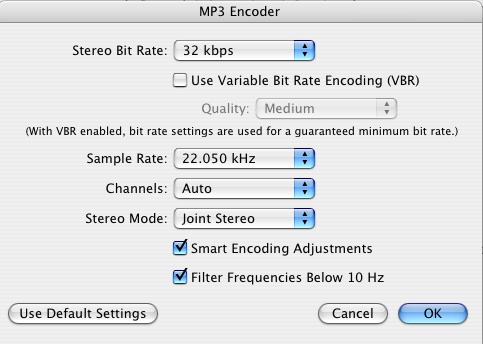
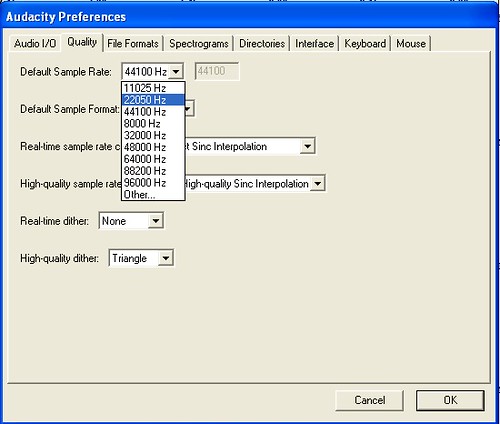
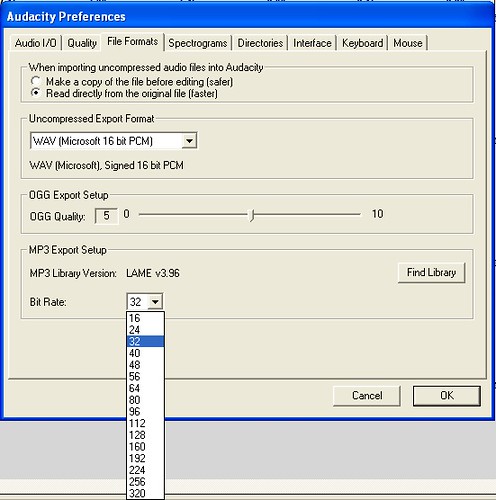
Comments
One response to “Avoiding the Chipmunk effect in podcasts”
I spent hours on this issue with a few of my podcasts largely because my iriver’s settings were not in the multiple of 22.5. I fixed them but I couldn’t say for sure how. I’ll add this page to my del.icio.us so save time, next time around. Thanks.