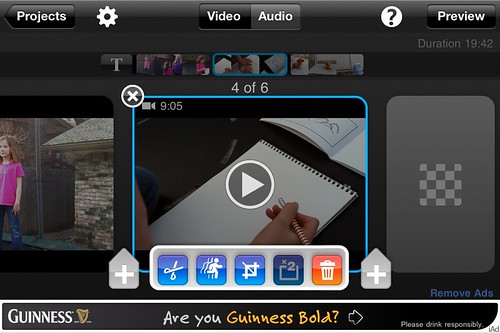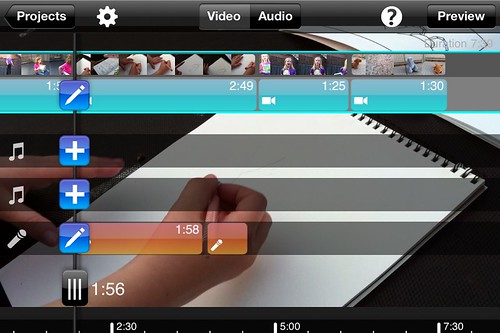On the enthusiastic recommendation of Karen Montgomery, this weekend I used the iPhone application Splice for the first time to edit a video. Two versions of Splice are available in iTunes: a $2 version (without ads) and a free version which includes iAds at the bottom of each screen. The functionality of the apps is the same, so I decided to put up with the ads and go with the free version. In the screenshot below of Splice, you can see one of the ads is for Guinness beer. If you’re using this with students, I’d recommend springing for the $2 commercial version to avoid these.
Functionally, Splice is superior to iMovie for iPhone ($5) and ReelDirector ($2) because it supports multiple audio tracks. In this screenshot from episode 7 of “The Zebra Print” (the periodic web show my elementary-age daughters co-create) you can see we’ve added a recorded audio track in post-production.
Splice also lets users double the speed of video segments. Rachel took over five minutes in her demonstration of “how to draw a stink bug” in today’s show, so we opted to cut that time in half by doubling the speed, and having her record a voice-over description later. We didn’t entirely mute the original video’s audio, so you can hear her talking like a “chimpmunk” in the background a bit. This editing process was a bit like painting on a rice grain (to use the parlance of Lee Kolbert) but I’m sure we’ll get better with practice. It was nice to have this option to speed up a clip and add a voiceover. Here’s our final effort: The girls planned, directed and acted in the episode (as they always do) but this time I helped with the video editing. Since the final, exported HD video was over 600 MB in size, I transferred it to my laptop and uploaded it to YouTube from there. PixelPipe (which I often use for shorter/smaller mobile uploads to YouTube) has a 200 MB file size limit. The video is 7 min, 39 seconds long. (The girls really liked the floral frame for the video too, which Splice gives as an option.)
The main feature I missed in Splice was the option to SPLIT a video clip into two pieces. iMovie for iPhone can’t do this either, but ReelDirector can. The biggest drawback to ReelDirector is its resolution: It doesn’t permit editing or exporting in HD resolution. I worked around this today by importing the same clip again, and trimming it to the desired in and out points in Splice. I’m glad to have Splice in my mobile videography app aresenal, and look forward to creating some additional videos with it in the future.
Here are a few other mobile videography tidbits I learned as a result of this weekend’s media experiments.
Only Vimeo Plus members (paying accounts) can create mobile-friendly / iOS compatible versions of videos. This is a BIG deal, in my view, and a reason to consider using a YouTube channel instead of a Vimeo channel for your videos. We’ve created a separate YouTube channel for “The Zebra Print.” Last week I created a new channel on Vimeo for “Blastcast” to share videos my 5th grade Sunday School students are creating. I like the Vimeo environment since it appears to have less negative video commenting going on than YouTube, but really dislike the lack of free mobile video versions. I don’t plan on upgrading that channel to a “Vimeo Plus” account.
Movimup is a $6 iTunes app for uploading videos to Vimeo. Apparently, reading different forum and blog posts this weekend, Vimeo continues to drag their feet on offering an iOS native app for uploading videos. $6 seems too expensive for such a limited function app. PixelPipe, for some reason, does NOT support uploads to Vimeo.
Last of all, I want to share a HUGE thanks to students of “Geoffreyderry” at Suzhou Singapore International school in China for providing the translation from Korean to English of the “Don’t Move” video recorded last Sunday by my 5th graders. I had posted a request for translation help last week and they came through! My two Korean students were THRILLED when we all watched their video with English subtitles today in class. (I added these with iMovie 11, as basic text titles.) The part which was unclear to our China-based Korean translators was (according to my students) “Be strong / courageous.” Teaching these two boys each week reinforces the importance of using visual media to better accommodate ESL students who have trouble understanding spoken English. This reminds me of Ruslana Westerlund’s ELL Bill of Rights! It’s important for us as educators to “talk with media” not only because it can be fun and engaging, but also because it can help us better reach / communicate with all the learners in our classes!
For more reviews of iPhone/iOS mobile video editing applications, see my past posts:
- First iMovie for iPhone Video (22 Jan 2011)
- Mobile Video Editing with ReelDirector on an iPhone4 (13 Dec 2010)
- More iPhone Videography Success with ReelDirector (20 Jan 2011)
- StoryRobe + ReelDirector = Hybrid Mobile Video (30 Jan 2011)
Technorati Tags:
edapps, edit, ios, iphone, mobile, reeldirector, video, vimeo, youtube, splice, movie, pixelpipe, edapp
If you enjoyed this post and found it useful, subscribe to Wes’ free newsletter. Check out Wes’ video tutorial library, “Playing with Media.” Information about more ways to learn with Dr. Wesley Fryer are available on wesfryer.com/after.
On this day..
- WordPress OKC February 2017 Learning Points – 2017
- Post an eBook from an iPad to Your Class Blog – 2012
- Student Presentation on an iPad – 2011
- Brush Up on Modern Physics – Free – 2010
- Can you imagine this much global sharing? – 2010
- Geysers in Rotorua at Te Puia – 2009
- Metered, commercial WiFi common in New Zealand – 2009
- Mobile Phone Media Collection and VoiceThread – 2008
- The WOW2 skype/chat is now! – 2007
- Technology in the Schools: Policy, Privacy and Practical Issues for Teachers, IT and Others – 2007