Today I edited and published (to YouTube) my second video using iMovie for iPad. This may be intuitive to others, but it took awhile for me to figure out how to add the location for the iReporter theme in iMovie for iPad. The desired theme can be selected using the settings button in the upper right corner of the screen. The title of your video and your location (which the iReporter theme cleverly puts onto a sidebar map) can’t be entered in the dialog window in which you select the theme, however. To do this, drag the video clip so the playhead is a few seconds into your movie where you want the intro title sequence to end. Next, select the initial clip in your video by clicking on it (touching it) once. Then swipe down quickly on the clip to split it into two parts. Then double click (touch twice) on the first clip. A dialog window will open which you can use to enter the desired title and location for your video.
I edited my first iPad2 video using iMovie for iPad over spring break after our family visited a dinosaur museum in Tucumcari, New Mexico. My girls shot that video, but I edited and published it for them.
While the feature set in iMovie for iPad is certainly limited relative to the full, desktop version of iMovie, I continue to be amazed and pleased how easy the iPad version is to use. I’ve read some posts by others complaining about the limited functionality, but I think it’s remarkable considering how recently the app has been developed. It’s just going to get better from here!
– Posted using BlogPress from my iPad
Location:N Kingsbury St,Chicago,United States
If you enjoyed this post and found it useful, subscribe to Wes’ free newsletter. Check out Wes’ video tutorial library, “Playing with Media.” Information about more ways to learn with Dr. Wesley Fryer are available on wesfryer.com/after.
On this day..
- Pocket Share Jesus (May 2017) – 2017
- Basic Online Video Editing with YouTube – 2012
- eBook Won’t Open in iBooks (Closing & ReOpening an iPad App) – 2012
- FaceTime from the Michigan Avenue Apple Store – 2011
- Window Washer on a Chicago Skyscraper – 2011
- iPad2 Mobile Interview with iRig Microphone – 2011
- Embedding “non-iframe” versions of Screenr Screencasts on WordPress – 2011
- Best News Apps for the iPad – 2010
- Hobo Signs, Symbols, and Parodied History – 2009
- K12Online08 Call for Proposals: Amplifying Possibilities – 2008

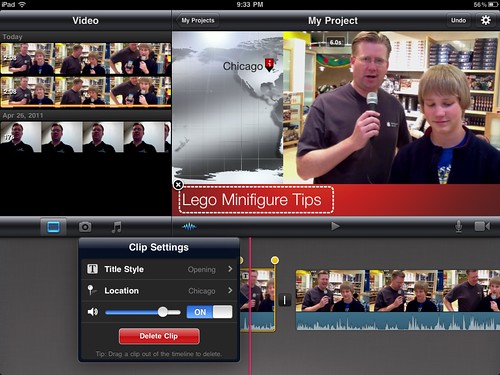
Comments
4 responses to “Using the iReporter Theme on iMovie for iPad”
[…] View the original article here […]
Hi, Wes. You’ve inspired me to use my iPad to film and create videos with iMovie. I bought an iRig external microphone, but am not sure if – when I plug the iRig mic into my iPad – I need to run an app like iRig recorder and then transfer audio into iMovie? Or does the camera in the iPad automatically pick up the iRig microphone?
Your advice, as always, is most welcome. Thanks!
Amy: The iPad will automatically use the iRig when it’s plugged in. You don’t have to change any settings on the iPad. That is one reason it’s so awesome! Good luck, please keep me posted – I’m thrilled to have inspired you to try Quick Edit Videography!
I posted the hour long videoconference I taught in December on “Quick Edit Videography” to YouTube last week, it may give you more ideas and tips!
http://www.youtube.com/watch?v=qe2wM1fXoRM
Thank you, Wes. Your reply and YouTube video were very helpful. I appreciate your enduring support with new (to me) technology applications!